EO1 On Your Wall
EO1 Installation
1. What you'll need
a) A power drill with a 3/16" drill bit. If you don’t have one, you can get one for about $30 on Amazon: electricobjects.com/drill.]
b) A 2.4Ghz WiFi network within range of your EO1.
c) A power outlet within 6 feet of your EO1.
d) An iOS or Android device to set up your EO1.
2. Before you begin
Use the included poster to preview different spaces around your home.
a) Identify a space that you like, bearing in mind that EO1 will need to be within 6 feet of a power outlet.
b) We suggest that the center of EO1 be approximately 59 inches from the floor (or about eye level).
c) Consider a spot away from TVs and other sources of distraction.
d) For best results, choose a spot that falls between wall studs.
3. Prepare the wall
a) Once you’ve found the perfect spot, draw a cross hair where you’d like the center of EO1 to go.
b) Center the Wall Mount over the cross hair, using the built-in bubble level to straighten it.
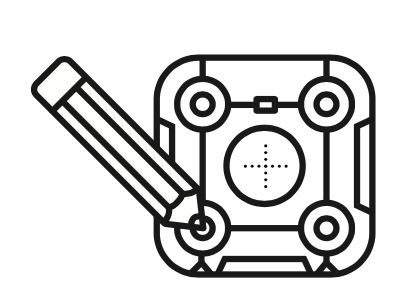
c) Trace the locations of the four holes on the Wall Mount.
d) Using a 3/16" drill bit, drill four holes in the center of the marked locations. Insert the wall anchors into the holes.
4. Attach and level the Wall Mount
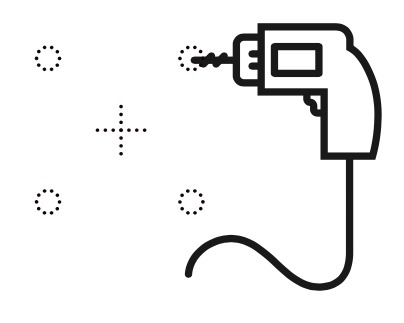
a) Align the Wall Mount over the wall anchors. Starting with the top two, thread the screws through the washers and into the wall anchors.
b) As you tighten the screws, use the bubble level to horizontally center the Wall Mount. Once it looks level, fully tighten the top screws, then continue with the bottom screws.
c) If EO1 looks crooked after hanging, remove it from the Wall Mount, loosen the screws, and adjust the angle of the Wall Mount.
5. Hang and power up EO1
a) On a flat surface, place EO1 screen-side down on its protective bag. Insert the power cable into EO1.
b) Carefully slide EO1 into the Wall Mount, ensuring that it’s securely attached to the wall before letting go.
c) Plug EO1 in and download the mobile app at eosetup.com to connect EO1 to your WiFi.
Additional Product Support
Power Button
EO1 comes with two on/off buttons that allows you to toggle the backlight without shutting down the device. This button is located on the top side of every EO1 on the right side, or on the back of the EO1 on the top left. The button has a square shape with the Electric Objects logo embossed on it.
To reboot your EO1, unplug your display's power cord from the outlet, wait one minute, and then plug it back into the outlet.
Wifi Requirements
EO1 is only able to connect to 2.4Ghz networks, so make sure you are attempting to connect to a 2.4GHz network.
If you see the characters “-5G” (such as Linksys-5G) at the end of your network name it is probably a 5GHz network! You will need to connect with to the 2.4GHz band.
Most modern “dual band” routers broadcast on multiple bandwidths (2.4GHz and 5GHz). Sometimes this is as simple as omitting the “-5G” part. If not, you will can check your WiFi router manual for more information.
EO1 cannot connect to networks that require secondary browser-based authentication. It will only work on public networks or networks with WEP, WPA, or WPA2 authentication.
